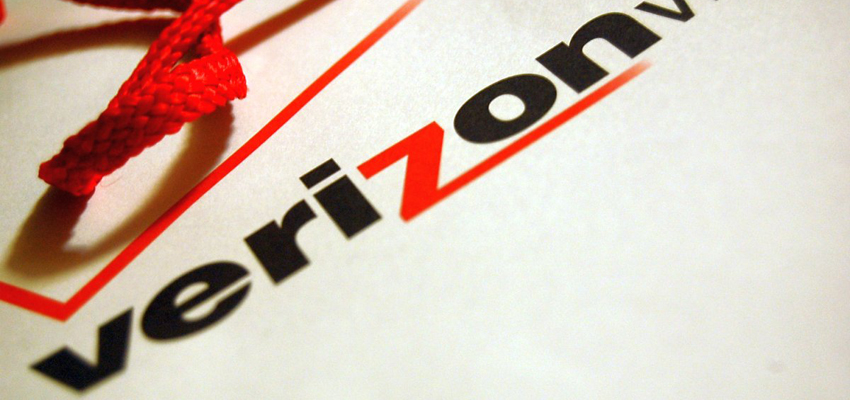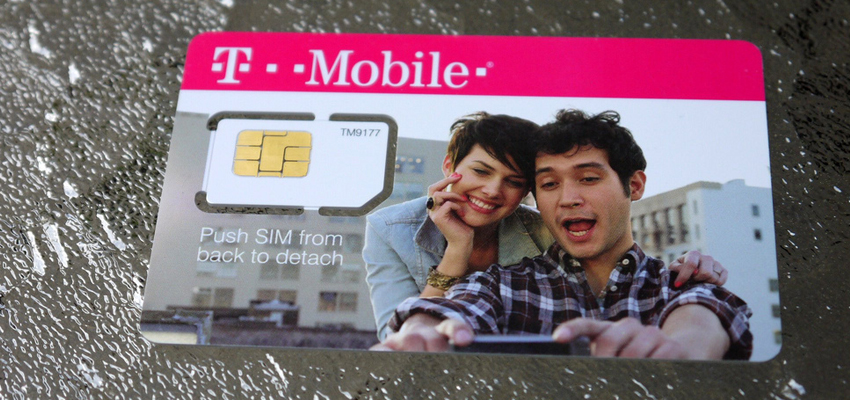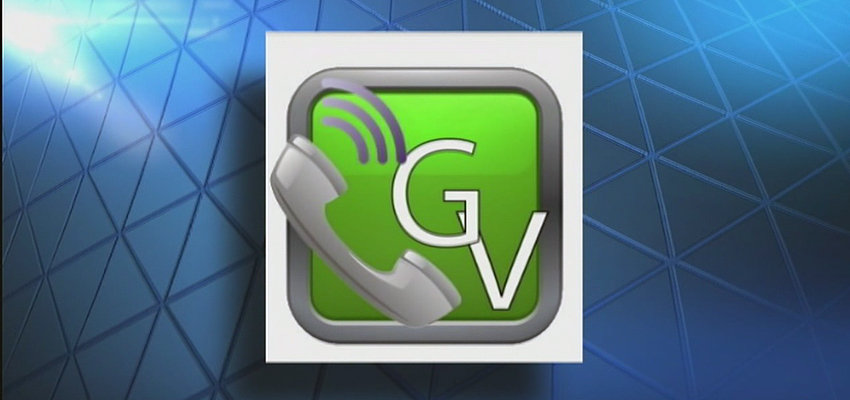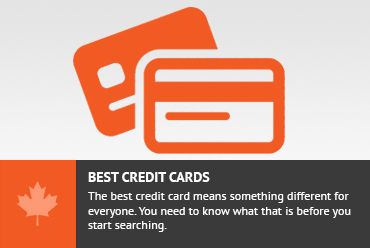This is a post in a series regarding getting free long distance calling in Canada
Related Posts
- Setting up Google Voice in Canada
- Free long distance on your cell phone using mobile minutes
- Free long distance on your Android phone using data
- Free long distance on your iPhone using data
- Get a landline with no monthly costs
- Get a cell phone plan for $10 / month with unlimited calling, texting and 50mb of data
- Using the Google Voice app
Those pesky minute limitations. I hate them. Now which one of us hasn’t run out of minutes in a month? This common problem seems to be the bain of many of my friends’ existences. Let’s see if we can do something about it.
In this post, Ill show you how to use an app to connect with your Google Voice account and use data (not mobile minutes) for the call. Note, this solution is only for Android smartphones. I’ll write up an iPhone solution in a separate article.
What you need:
- A Google account (does not require Google Voice to be set up)
- An Android smartphone
- A data connection (wifi or mobile)
The app GrooveIP is the solution to this problem. This app will interface with your Google Voice account very easily and allow you to make your calls using data through wifi or mobile data.
There are 2 versions of the app.
- GrooveIP is the full version and costs $4.95 from the Android market
- GrooveIP Lite is the trimmed down, free version and only allows you to place calls using wifi. This means it wont work if you are using mobile data.
Pointster’s pointer – I mainly use the GrooveIP app when traveling to the US so GrooveIP Lite helps to ensure I don’t roam on an international network by only letting me use wifi
Setting up the App
Simply download the app and install it. You will be prompted to login with your Google account. Once you login, you will be able to use the dialer within the app to make phone calls. You can also use your native dialer to make calls and have it dial through GrooveIP if you want. This is a well written app.
This app will work with any Google account as it is simply using the Google chat functionality similar to what is available within your gmail. If you have Google Voice set up, then your recipients will see that the call came from your Google Voice number. If you don’t have Google Voice set up, the number that is displayed to your recipient is a default Google number.
Set up for incoming calls?
GrooveIP is great for outgoing calls. If you want GrooveIP to be the app that you use to answer your calls as well, you will need a Google Voice account. Within the settings of Google Voice, you will need to ensure that you set calls to go to your Google Talk account.
If you have calls set to go to your Google talk account AND a phone number that is routing to your cell phone, you may experience some problems as both the GrooveIP app and your native dialer will ring. Answering this call may confuse your phone (and you).
To alleviate this problem, the creators of the GrooveIP app have created an app called Groove Forwarder. This app will establish a way of routing calls to either your mobile network or GrooveIP depending on whether you have wifi or not. I downloaded it and it works great. I strongly suggest using the standard settings though. Groove Forwarder is available from the Android market for $0.99.
Traveling
Another great advantage to this is that if you are traveling outside of your local calling area, you can use this app and still be reachable and not have to pay long distance. Anywhere that you have data will allow you use this app.
- Use wifi only (home, coffee shops, airports, hotels etc) when traveling internationally
- Use wifi or mobile data when traveling outside your local calling area, but still within your network (ie traveling to Calgary with a Toronto cell phone)
- You will need to use the paid GrooveIP for this functionality
Caveats
One caveat is that I have found that when using wifi and GrooveIP, my calls tend to drop after a certain point in time. Sometimes the calls last an hour before being dropped, and sometimes the calls drop after 20 minutes. It can get frustrating on long calls if you are constantly being dropped.
In terms of data usage, 1 MB of data will get you about 1-2 minutes of talking. This means that 1000 minutes would cost you less than 1 GB of data.
Recap
GrooveIP is a great app that will allow you to use data (not mobile minutes) to route your call. You can set it up with your Google Voice phone number if you like and integrate it with your native dialer. You can also download Groove Forward to manage how your calls are received. It uses about 1MB of data for 1-2 minutes of talking.
Go download the GrooveIP Lite (wifi only)or GrooveIP (wifi or mobile data) app from the Android market. You will thank me when you are running low on your minutes.
Google Voice, Long Distance, Travel cell phone